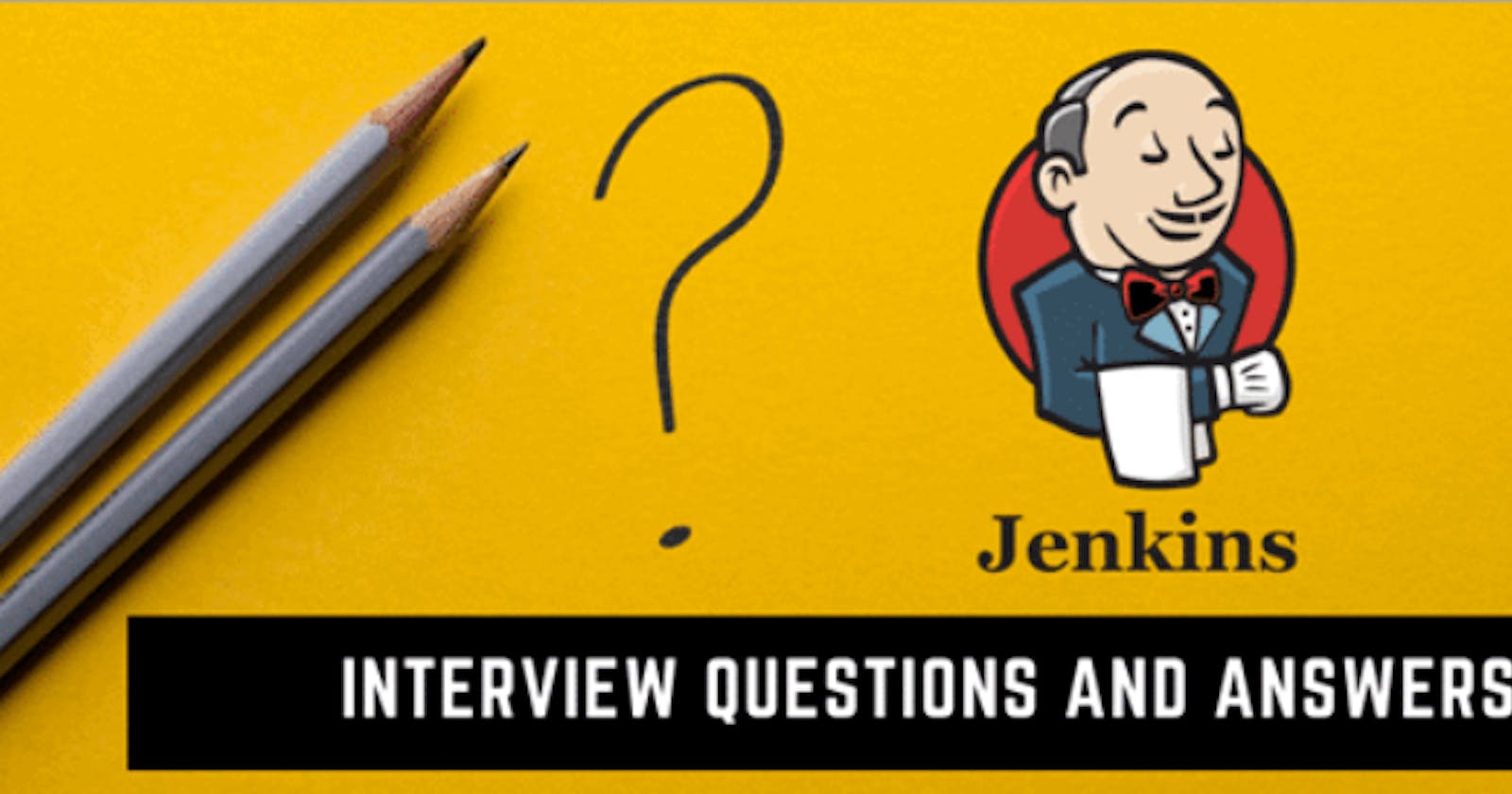Table of contents
Here are some Jenkins-specific questions related to Docker that one can use during a DevOps Engineer interview:
Questions:
What’s the difference between continuous integration, continuous delivery, and continuous deployment?
- Continuous Integration (CI): Continuous Integration is the practice of automatically integrating code changes from multiple contributors into a shared repository. This process involves regularly pulling and building the code to identify and address integration issues early in the development cycle.
Continuous Delivery (CD): Continuous Delivery is the next step after Continuous Integration. It involves automating the testing and deployment of code changes to a staging or production environment. In Continuous Delivery, the deployment process is automated, but the actual release to production may still require manual approval.
Continuous Deployment (CD): Continuous Deployment takes automation a step further. In this approach, every code change that passes automated testing is automatically deployed to production without manual intervention. This results in a continuous and rapid release cycle.
Your examples are on the right track, but they could be clarified:
Example of Continuous Deployment: For certain mobile apps, updates are automatically applied without manual intervention. This means that as soon as new code is merged and passes automated tests, it is deployed to users without the need for manual approval.
Example of Continuous Delivery: E-commerce platforms like Amazon and Flipkart follow a continuous delivery approach. When a customer adds a product to the cart, the seller receives notification, and the product is marked for delivery. However, the actual release to the customer (delivery) is a separate manual process.
Benefits of CI/CD
Due to CI/CD, manual work is significantly reduced.
We can create a pipeline for code build, test, and deployment. Whenever new code is added to the version control, the pipeline automatically builds, tests, and deploys the code without any interruption.
In manual processes, we need to build the image, then run it. If changes occur, we must bring down the old container and then bring up the new one.
However, with CI/CD, these tasks are automated. We can create a pipeline, and the tasks will be automated.
Additional Points:
Efficiency: CI/CD enhances efficiency by automating repetitive tasks, reducing the chance of human error, and accelerating the development and deployment process.
Consistency: Automated pipelines ensure consistent build, test, and deployment processes, leading to more reliable and predictable results.
Rapid Feedback: CI/CD provides rapid feedback on code changes, allowing teams to catch and fix issues early in the development cycle.
Continuous Improvement: With continuous integration and continuous deployment, teams can continuously improve their software, incorporating feedback and making incremental enhancements.
Collaboration: CI/CD promotes collaboration among development, testing, and operations teams, fostering a culture of shared responsibility.What is meant by CI-CD?
What is Jenkins Pipeline?
Jenkins Pipeline is a code-as-infrastructure approach for defining and automating continuous integration and delivery workflows. It allows developers to express their build, test, and deployment process as code, enabling version control, reusability, and scalability. Jenkins Pipelines provide a structured way to define, visualize, and manage the entire software delivery pipeline in a scriptable and maintainable manner.
pipeline { agent any stages { stage('Checkout') { steps { // Code checkout from version control } } stage('Build') { steps { // Build the code } } stage('Test') { steps { // Run automated tests } } stage('Deploy') { steps { // Deploy the application } } } }
How do you configure the job in Jenkins?
Configuring a job in Jenkins involves specifying various settings and parameters that define how Jenkins should build, test, and deploy your software. Here's a step-by-step guide on how to configure a job in Jenkins:
Log In to Jenkins:
Open your web browser and navigate to your Jenkins instance.
Log in with your credentials.
Create a New Job:
Click on "New Item" or "Create New Jobs" on the Jenkins dashboard.
Enter a name for your job and select the type of job (e.g., Freestyle project, Pipeline).
Configure General Settings:
Provide a description for your job.
Specify the source code management system (e.g., Git, SVN) and enter the repository URL.
Define build triggers (e.g., poll SCM, webhook, manual trigger).
Configure Build Environment (if applicable):
Set environment variables, if needed.
Configure build parameters such as pre-build or post-build actions.
Configure Build Steps:
In a Freestyle project, this involves specifying build steps in the "Build" section.
For a Pipeline job, define stages and steps within the pipeline script.
Set Up Post-Build Actions:
- Define actions to be performed after the build completes (e.g., archive artifacts, trigger other builds, send notifications).
Configure Build Triggers:
- Define conditions that trigger a build (e.g., SCM changes, periodic builds).
Configure SCM (Source Code Management):
Provide details such as the repository URL, credentials, and branches to build.
For Pipeline jobs, SCM configuration may be part of the pipeline script.
Save Your Job Configuration:
- Click on "Save" or "Apply" to save the job configuration.
Build Your Job:
Manually trigger the build to test the configuration.
Check the console output and build logs for any errors.
View Build Results:
- Examine the build results, console output, and any configured post-build actions.
Remember, the specific steps may vary slightly depending on the type of job (Freestyle, Pipeline) and the plugins installed in your Jenkins instance. Additionally, Jenkins documentation and tooltips within the Jenkins web interface provide helpful information during the configuration process.
Where do you find errors in Jenkins?
Console Output:
Location: On the Jenkins job page, navigate to the specific build and click on "Console Output."
Description: The console output provides a detailed log of the entire build process. Look for error messages, stack traces, or any abnormal behavior in this output.
Build History:
Location: On the Jenkins job page, you'll find a "Build History" section.
Description: Check the build history for any builds marked as failed or unstable. Click on the specific build to view more details, including the console output.
Build Status Icons:
Location: On the Jenkins dashboard or job page, build status icons indicate the overall result of the latest build.
Description: Red icons usually indicate a failed build. Clicking on the icon provides a summary, and you can navigate to the detailed build page for more information.
Notifications:
Location: Jenkins can be configured to send notifications on build failures.
Description: Check your email, Slack, or other configured notification channels for alerts related to build failures. These messages often contain error information.
Jenkins Logs:
Location: On the Jenkins server, you can check Jenkins logs.
Description: Examine the Jenkins system logs for any errors or warnings that may provide insights into issues affecting your builds.
Job Configuration:
Location: On the Jenkins job configuration page.
Description: Verify that the job configuration, including build steps, triggers, and SCM settings, is correct. Configuration errors can lead to build failures.
In Jenkins how can you find log files?
Console Output:
Location: On the Jenkins job page, navigate to the specific build and click on "Console Output."
Description: The console output provides a detailed log of the entire build process, including commands executed and their outputs.
Build Logs Directory:
Location: On the Jenkins job page, navigate to the "Build History" section.
Description: Each build has a corresponding directory on the Jenkins master or agent where logs are stored. You can find logs in the
builds/{build_number}/directory within your Jenkins job workspace.
Jenkins workflow and write a script for this workflow?
Jenkins Workflow is often associated with Jenkins Pipelines, providing a powerful way to define and manage continuous delivery processes as code. A Jenkins Pipeline script is written using the Groovy scripting language. Below is a simple example of a Jenkins Pipeline script:
```plaintext pipeline { agent any stages { stage('Checkout') { steps { // Check out the code from the version control system git url: "github.com/LondheShubham153/node-todo-cicd...", branch: "master" } }
stage('Build and test') { steps { // Build the application sh "docker build -t node-app-test-new ." } }
stage('Deploy') { steps { // Deploy the application (example: deploy to Tomcat) sh 'docker-compose down && docker-compose up' } }
8. **How to create continuous deployment in Jenkins?**
Creating continuous deployment in Jenkins involves setting up a pipeline that automatically deploys your application to production whenever changes are made to the code. Below is a basic example of a Jenkins Pipeline for continuous deployment:
1. **Install Necessary Plugins:**
* Ensure that Jenkins has the necessary plugins installed, such as the Pipeline plugin, Git plugin, and any plugins needed for your specific deployment targets.
2. **Configure Jenkins Job:**
* Create a new Pipeline job in Jenkins.
3. **Write Pipeline Script:**
* Use a Jenkins Pipeline script to define your deployment stages. Below is a simplified example:
```plaintext
groovyCopy codepipeline {
agent any
stages {
stage('Checkout') {
steps {
// Check out the code from the version control system
checkout scm
}
}
stage('Build') {
steps {
// Build the application (if necessary)
sh 'mvn clean install'
}
}
stage('Deploy to Production') {
steps {
// Deploy the application to production
sh 'kubectl apply -f deployment.yaml' // Example for Kubernetes deployment
}
}
}
post {
success {
// Notify about successful deployment
echo 'Deployment to production successful!'
}
failure {
// Notify about deployment failure
echo 'Deployment to production failed!'
}
}
}
Configure Deployment Environment:
- Ensure that your Jenkins environment has the necessary tools and permissions to execute deployment commands. For example, if deploying to Kubernetes, ensure that
kubectlis available and configured.
- Ensure that your Jenkins environment has the necessary tools and permissions to execute deployment commands. For example, if deploying to Kubernetes, ensure that
Set Up Webhooks or Triggers:
- Configure triggers for the pipeline. This could include SCM triggers (e.g., GitHub webhook) or periodic triggers based on your development workflow.
Test the Pipeline:
- Manually trigger the pipeline to ensure that it successfully checks out the code, builds it, and deploys it to the production environment.
Handle Security and Credentials:
- Depending on your deployment target, handle secure credentials such as API keys, passwords, or tokens. Use Jenkins Credentials to manage sensitive information securely.
Monitoring and Logging:
- Implement monitoring and logging to track the deployment process and identify any issues. Integrate with monitoring tools or log aggregators if necessary.
Scaling and Advanced Configurations:
- Depending on your requirements, consider scaling the pipeline for multiple environments (e.g., staging, production) or implementing more advanced deployment strategies such as canary releases or blue-green deployments.
How build job in Jenkins?
Log in to Jenkins:
Open your web browser and navigate to your Jenkins instance.
Log in with your credentials.
Go to Jenkins Dashboard:
- Once logged in, you'll be on the Jenkins dashboard.
Create a New Job:
- Click on "New Item" or "Create New Jobs" on the left sidebar.
Enter Job Details:
Enter a name for your job (e.g., "MyFirstBuildJob").
Select "Freestyle project" as the project type.
Click on "OK" or "Save" to create the job.
Configure General Settings:
You'll be redirected to the job configuration page. Here, configure the general settings:
Provide a description for your job.
Specify the source code management system (e.g., Git, SVN) and enter the repository URL.
Define build triggers (e.g., poll SCM, webhook, manual trigger).
Configure Build Steps:
Scroll down to the "Build" section.
Click on "Add build step" and choose the appropriate build step for your project. For example:
Execute shell: If you're using shell commands.
Execute Windows batch command: If you're on a Windows environment.
Enter the commands necessary to build your project. For example, if you're using Maven for a Java project, you might use:
shCopy codemvn clean install
Configure Post-Build Actions:
After the build, you might want to perform certain actions. Scroll down to the "Post-build Actions" section.
For example, you can archive artifacts, trigger another project, or send notifications.
Save Your Job Configuration:
- Click on "Save" or "Apply" to save the job configuration.
Build Your Job:
- Click on "Build Now" to manually trigger the build for the first time and test your configuration.
View Build Results:
- Once the build is complete, check the build results by clicking on the specific build number in the "Build History" section.
Why we use pipeline in Jenkins?
End-to-End Automation:
- Pipelines enable end-to-end automation of the software delivery process. You can define and version your entire CI/CD process, including building, testing, and deployment, as code.
Visibility and Traceability:
- Pipelines provide a clear and visible representation of the entire CI/CD workflow. You can see each stage, its status, and the flow of changes from version control to production.
Reusability and Maintainability:
- Pipeline scripts can be versioned and stored alongside your code, making them reusable across different projects. This enhances maintainability and ensures consistency in your CI/CD practices.
Flexibility and Extensibility:
- Jenkins Pipelines support both scripted and declarative syntax, offering flexibility in defining your CI/CD workflow. You can also incorporate shared libraries and reusable components, extending the capabilities of your pipelines.
Parallel and Sequential Execution:
- Pipelines allow for parallel and sequential execution of stages, enabling optimization of build and test times. This is crucial for improving the efficiency of the CI/CD process.
Integration with Version Control:
- Jenkins Pipelines integrate seamlessly with version control systems (e.g., Git), allowing you to trigger builds based on code changes and maintain a direct connection between code changes and build outcomes.
Conditional Logic and Error Handling:
- Pipelines support conditional logic and error handling, allowing you to define how the pipeline should behave based on different conditions and how to handle failures gracefully.
Advanced Deployment Strategies:
- With pipelines, you can implement advanced deployment strategies such as canary releases, blue-green deployments, and rollbacks. This facilitates safe and controlled delivery of new features and bug fixes to production.
Collaboration and Code Reviews:
- Pipelines are defined as code, making it easier to collaborate on CI/CD processes. Code reviews can be conducted for pipeline scripts, ensuring that best practices and standards are followed.
Audit Trail and Compliance:
- Pipelines provide an audit trail of the entire CI/CD process. This is valuable for compliance purposes, as you can track when changes were made, who made them, and what impact they had on the deployment process.
Is Only Jenkins enough for automation?
While Jenkins is a powerful and widely used automation tool for continuous integration and continuous delivery (CI/CD), it may not be sufficient on its own for all automation needs. Jenkins primarily focuses on orchestrating build and deployment processes. However, for end-to-end automation, additional tools might be necessary, depending on the specific requirements of a project.
Configuration Management:
- Tools like Ansible, Puppet, or Chef are commonly used for managing and configuring infrastructure.
Containerization:
- Docker or container orchestration tools like Kubernetes for containerized application deployment.
Test Automation:
- Frameworks such as Selenium, JUnit, or TestNG for automated testing.
Artifact Repository:
- Artifact repositories like Nexus or Artifactory for managing and storing build artifacts.
Monitoring and Logging:
- Monitoring tools (e.g., Prometheus) and logging solutions (e.g., ELK Stack) for observing and analyzing system behavior.
Source Code Management:
- Version control systems like Git for managing and tracking changes in source code.
How will you handle secrets?
Credentials Plugin:
Use the Jenkins Credentials plugin to store and manage secrets securely.
Navigate to "Manage Jenkins" > "Manage Credentials" to add, modify, or remove credentials.
Secret Text/Username with Password:
Use credential types like "Secret text" or "Username with password" to store sensitive information.
These credentials can be referenced in your Jenkins job configuration or pipeline scripts.
Secrets in Pipeline:
In Jenkins Pipeline scripts, avoid hardcoding secrets directly.
Use the
withCredentialsblock to inject credentials securely into the script.
Masking Secrets:
Use the "Mask Passwords" feature in Jenkins to prevent sensitive information from being printed in build logs.
This ensures that secrets are not exposed in logs, providing an additional layer of security.
Avoiding Hardcoding:
Do not hardcode secrets directly in scripts or configurations.
Externalize and manage secrets separately from code to enhance security and maintainability.
Explain diff stages in CI-CD setup
Source Code Management (SCM):
Purpose: Retrieve the latest version of the code from the version control system (e.g., Git).
Activities:
Code checkout.
Retrieving source code from the repository.
Build:
Purpose: Compile and package the code into executable artifacts.
Activities:
Compilation of source code.
Dependency resolution.
Creating deployable artifacts (e.g., JAR, WAR files).
Unit Testing:
Purpose: Verify the functionality of individual code units (e.g., classes or methods).
Activities:
Execute automated unit tests.
Detect and report failures or errors.
Static Code Analysis:
Purpose: Analyze code for potential issues or violations of coding standards.
Activities:
Identify code smells, security vulnerabilities, or potential bugs.
Generate reports for further analysis.
Integration Testing:
Purpose: Validate the interaction and integration of different components/modules.
Activities:
Execute automated integration tests.
Check for compatibility and interoperability issues.
Deployment to Staging (Pre-Production):
Purpose: Deploy the application to a staging environment for further testing.
Activities:
Deploy artifacts to a staging environment.
Conduct additional testing (e.g., performance, user acceptance).
User Acceptance Testing (UAT):
Purpose: Validate the application's functionality and performance in a production-like environment.
Activities:
Engage stakeholders to perform acceptance testing.
Confirm that the application meets business requirements.
Deployment to Production:
Purpose: Deploy the application to the production environment.
Activities:
Deploy artifacts to the production environment.
Coordinate with release management processes.
Monitoring and Post-Deployment Checks:
Purpose: Monitor the application in the production environment and conduct post-deployment checks.
Activities:
Monitor application performance and health.
Verify that the deployment was successful.
Rollback (if necessary):
Purpose: Revert to a previous version in case of issues or failures.
Activities:
Trigger a rollback in case of critical issues.
Investigate and address the root cause of the problem.
Name some of the plugins in Jenkin?
Git Plugin:
- Integrates Jenkins with Git, allowing for source code management and triggering builds on Git events.
GitHub Integration Plugin:
- Enhances integration with GitHub, providing additional features for GitHub repositories.
Pipeline Plugin:
- Introduces support for defining and managing pipelines as code using either scripted or declarative syntax.
Credentials Plugin:
- Manages and stores credentials securely, allowing Jenkins jobs to access sensitive information like API keys or passwords.
Artifact Deployer Plugin:
- Facilitates the deployment of build artifacts to external repositories or servers.
Docker Plugin:
- Integrates Jenkins with Docker, allowing for the building, pushing, and running of Docker containers.
JUnit Plugin:
- Processes and displays JUnit test results, making it easier to analyze test reports within Jenkins.
Blue Ocean Plugin:
- Provides a modern and user-friendly interface for designing, visualizing, and interacting with Jenkins pipelines.
Mailer Plugin:
- Sends email notifications based on build results, allowing teams to stay informed about the status of builds.
SonarQube Scanner for Jenkins:
- Integrates Jenkins with SonarQube for static code analysis, providing insights into code quality and potential issues.
Ansible Plugin:
- Integrates Jenkins with Ansible, allowing the execution of Ansible playbooks as part of the CI/CD process.
AWS Lambda Plugin:
- Enables the deployment of serverless functions to AWS Lambda directly from Jenkins.
Kubernetes Continuous Deploy Plugin:
- Integrates Jenkins with Kubernetes for deploying applications to Kubernetes clusters.
Artifactory Plugin:
- Integrates Jenkins with JFrog Artifactory for managing artifacts and dependencies.
Slack Notification Plugin:
- Sends build notifications to Slack channels, keeping teams informed about the status of Jenkins builds.
Thank you for reading my blog. I hope this blog will be beneficial to you.
Connect with me on Linkedin: https://www.linkedin.com/in/sumit-katkar-075ab1239/